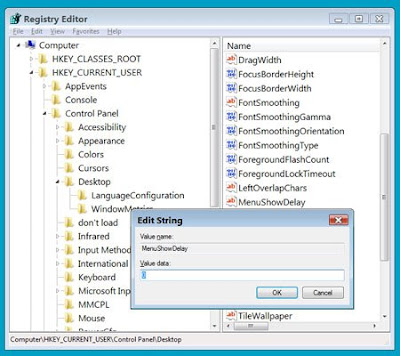Windows Vista Registry Cleanup
written by dinire
at Jumat, 02 Mei 2008
The Registry is essentially a huge database with thousands of settings for Windows itself and most of your software. During installation, or even with a program, it makes changes to the registry, but if something can uninstall it often behind junk, filling the registry editor with garbage. Fortunately, there are a lot of good registry cleaner that is out there to try and let you destroy useless stuff.
We recommend the following Vista-compatible system utilities, available at Download.com A good one to try is ToniArts EasyCleaner 2.0.6.380. It’s both free and easy to use.
Here’s what you do:
- Download and install a registry cleaner for Vista. When that’s done, start the program to get a grid of 16 things to choose from.
- Click the Registry button.
- Click the Find button on the bottom. EasyCleaner will search your Registry for the leftovers of old programs and other detritus. This could take several minutes.
- When it’s done, the Delete All button will become clickable. Click it.
- Click Yes to say you really want to delete the bad entries.
- That’s it! Click Close and let’s move on.
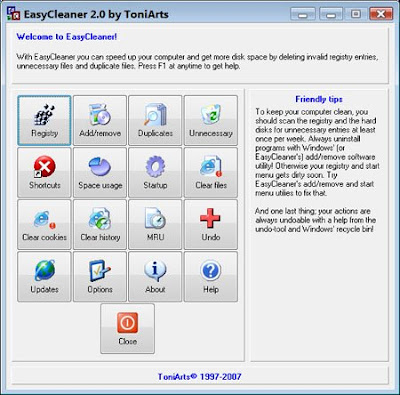 Search Indexing
Search IndexingYou might find that your computer's hard disk is very busy, even if you do not. That could be because Vista is busy indexing all the contents of your hard drive in case you need to search for something.
The good thing about Vista's indexing system is that it lets you things on your computer very quickly when you need it. The disadvantage is that if you do not search very much on your computer's time and resources wasted in this way.
The good thing about Vista's indexing system is that it lets you things on your computer very quickly when you need it. The disadvantage is that if you do not search very much on your computer's time and resources wasted in this way.
If you just search your drive occasionally, here'sa good way to speed things:
From your Control Panel, select "indexing".
* Press the button "Change". A dialog box with two boxes in it.
* In the lower of the two boxes is a list of places on your hard drive that Vista is the indexing. One at a time, please click each one of these "Included locations" other than Start menu.
* How each case, it appears in the upper field with a tick next to her. Deactivate it. You should end with only Start menu listed as indicated.
* Click on OK, then close the indexing options.
Do you feel like diving in the register for a rapid change, which may be a noticeable difference? Try this speed, how quickly some program menus, when you click on them:
* Click on your Start Orb, then click Run. "
* Please enter regedit start the Registry Editor.
You are now to make your way through several levels of the Registry.
* Click anywhere in the left pane and click Ctrl-Home, to ensure that you are at the top.
* There are five sections under "computer" Everything starts with "HKEY_."
* Click on the small arrow next to HKEY_CURRENT_USER.
* Click on the small arrow next to Control Panel.
* Click on the word "desktop".
* On the right side, double-click menu Performers delay ".
* In the box that appears, type 0 (which is zero) in the "value".
* Click on OK, then close the Registry Editor.